Overview
The Tender Management module in TC AI Build is designed to streamline the process of creating, managing, and tracking tenders for construction projects. This module provides a user-friendly interface that ensures efficiency and transparency throughout the tendering process, accessible on both desktop and mobile platforms. The module helps users to filter, track, and manage tenders effectively, ensuring a seamless tendering process.
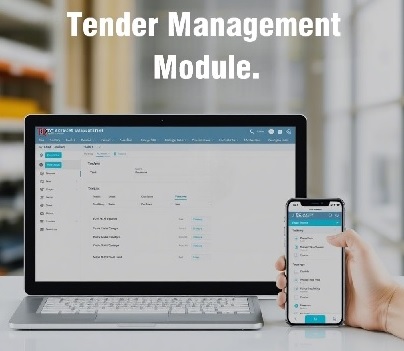
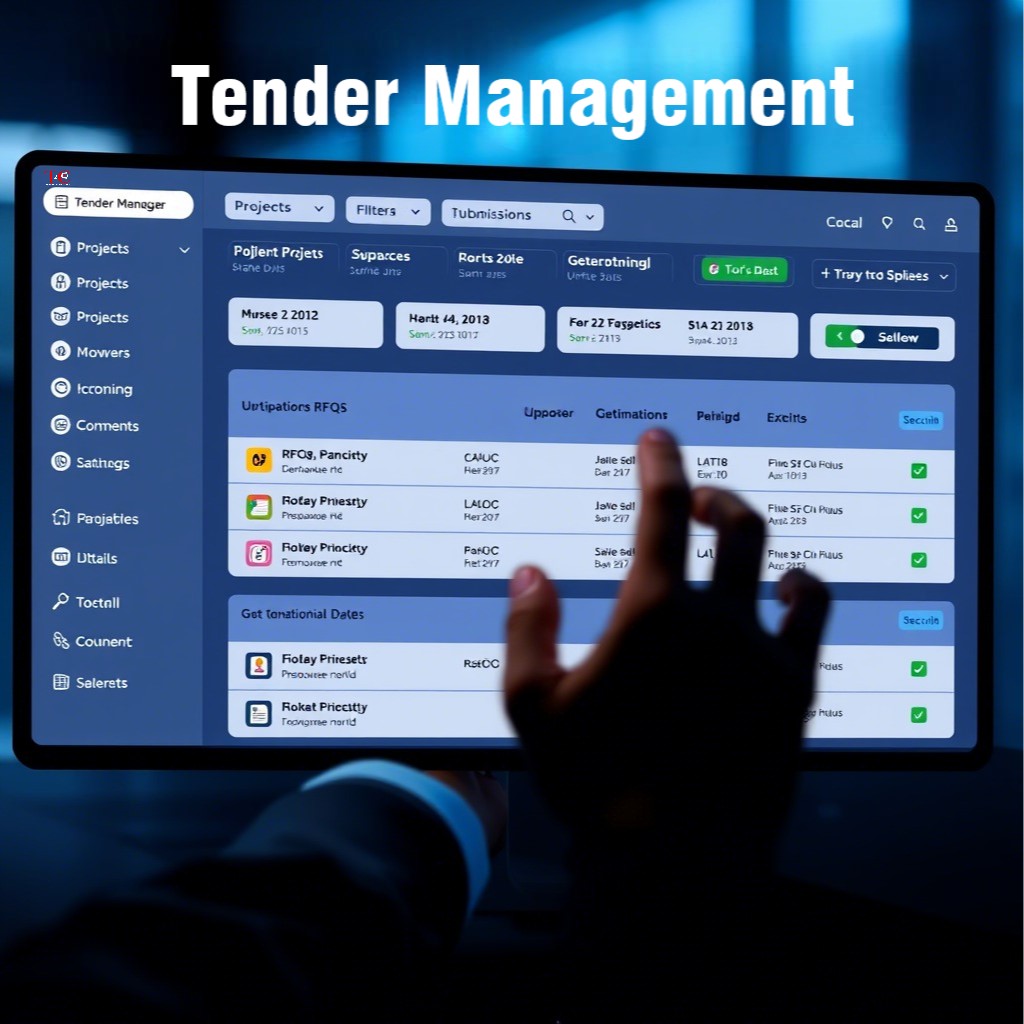
Key Features
Tender Dashboard: This serves as your central hub for all tender-related activities....
Filter tenders by project name, start and end dates, and
remaining days....
View a list of ongoing tenders, including the tender name,
submission date, and remaining days....
Access detailed project information such as project name,
cut-off date, subcontractor, RFQ trade,
and RFQ/quotation status....
Use the "View Overall Tender" button for a comprehensive view
of all tenders....
Ongoing Tenders Table: Displays detailed information about each tender....
Includes the project name, tender type, clarification date,
deadline date, extension date, and current
status....
Offers options to edit or delete a tender....
Filter and Search: Locate specific tenders quickly....
Filter tenders based on main trade, sub-division, project
name, sub-contractor, and date range....
Use the search bar to find tenders by project name....
Manage Tenders: Perform various actions on tenders to keep them organized and
up-to-date....
Mark tenders as read, download attachments, and delete
selected tenders....
Create Tender:Create new tenders directly from the management page....
The form includes fields for project name, tender type,
clarification date, tender closing date,
extension date, and overall comments....
Specify trade details including trade, sub-division,
subcontractor, in-charge, quote before date, and
upload relevant documents....
Mobile App Features:
Access and manage tenders on the go....
Secure Login:
Access the module using a username and password....
Mobile Tender Dashboard:
Search tenders by project name and view key details like
project name,
deadline, and remaining days....
Quotation Details Dashboard:
View cut-off dates, sub-contractors, RFQ trade details, and
quotation
statuses.
Functional OverviewThe Tender Management module provides a streamlined workflow for effective
tender management...:
Filter and Search: Quickly locate specific tenders
using various filter options and search functionality....
Manage Tenders: Perform actions such as marking
tenders as read, downloading attachments, and
deleting tenders....
Track Tender Status:Monitor tender statuses,
deadlines, and necessary actions....
User-Friendly Interface: Navigate easily with clear
action buttons and intuitive design on both
desktop and mobile platforms....
Usage Tips
Regularly update the tender dashboard to reflect the latest
status of your projects....
Use filters to narrow down tenders by project, date range, or
remaining days....
Keep track of submission dates and remaining days to ensure
timely tender submissions....
Monitor RFQ issued and quotation statuses to keep the tender
process on track....
Ensure all mandatory fields are filled out when creating a
tender....
Utilize the 'Mark as Read' feature to keep track of reviewed
tenders....
Regularly update tender statuses and upload necessary
documents to keep the process transparent
and organized.
Conclusion:
The Tender Management module in TC AI Build provides a
comprehensive and user-friendly interface for
managing tenders, accessible on both desktop and mobile platforms. By utilizing the features
outlined in
this documentation, users can efficiently create, manage, and track tenders, ensuring a seamless
tendering
process for their construction projects. This documentation serves as a guide to help users make the
most of
the Tender Management system in the TC AI Build platform....
